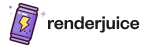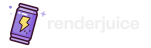Status: ✅ Fully Supported
Simulation Nodes are Fully Supported on Renderjuice and should work fairly intuitively out of the box. The biggest thing to check is that you’ve cached and uploaded the cache.Example Files
Below we’ve linked to a very basic example.blend file downloads with the proper setup to try to replicate. Read on for more detailed instructions and tips!
Uncached Example Incorrect ❌
Uncached
zip of scene with simulation nodesCached Example Correct ✅
Cached
zip of scene with simulation nodesInstructions
To use simulation nodes with Renderjuice and likely other render farms, at a high level you mostly just need to bake and upload the cache:1
Bake and Cache your simulation nodes
Ensure each object inside your Blender scene that utilizes simulation nodes are baked and cached. This can be found under 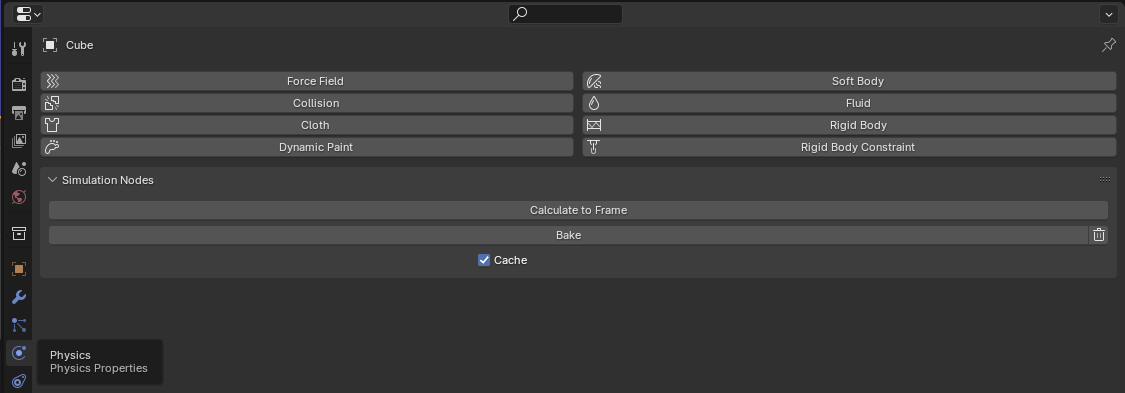
Physics > Simulation Nodes > Bake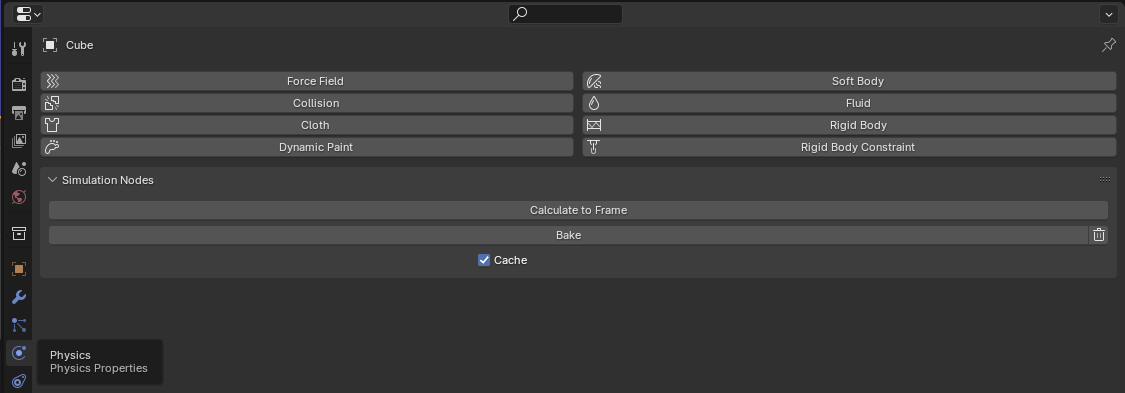
Baking menu for simulation nodes under Physics > Simulation Nodes
2
Ensure the cache path
Ensure the path to where the cached simulation is located is where you expect it. This should be inside the folder you’ll be zipping and uploading. With the object(s) that use simulation nodes selected, you can edit or set this path under 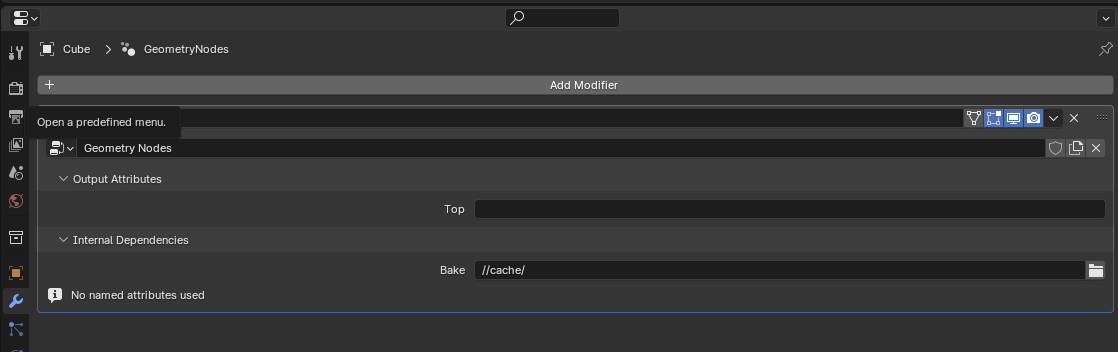
Modifiers > Internal Dependencies > Bake
By default, this will be set correctly for most scenarios.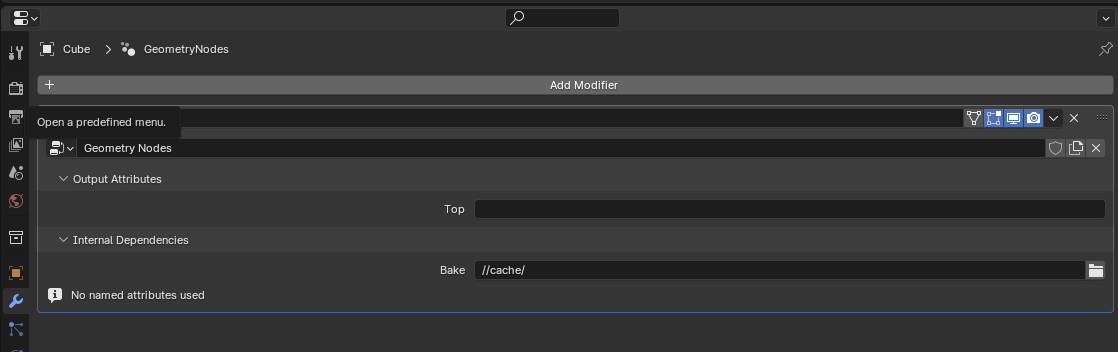
Setting the cache path for simulation nodes under Modifiers > Internal Dependencies > Bake
3
Save after rebaking!
Make sure you’re saving your
.blend after you’ve made any changes or re-baked, because baking will change dependencies within your .blend file4
Zip and upload your scene
Zip your assets and upload your scene with the simulation cache on Renderjuice.
5
🎉 Render!
Checklist
- This might seem obvious, but did you save after you baked? Easy to miss!
- Is your cache actually inside your
.zip? It should contain a series of data files with the file extension.bloband.json. - Did you set the cache path correctly to be relative?
- Your directory structure should somewhat look like this:
FAQ
Can I pack my simulation cache into my single blend file?
Can I pack my simulation cache into my single blend file?
No, Blender does not support packing simulation caches into a single file see Blender docs on Packed Data. See: You must use a
.zip with Renderjuice to use simulation nodes.Which nodes in Blender does this actually correspond to?
Which nodes in Blender does this actually correspond to?
Simulation nodes as a category can be a bit confusing. But the nodes we’re referring to here are all found under the “Simulation” category in the “Add” menu of Geometry Nodes such as Simulation Zones.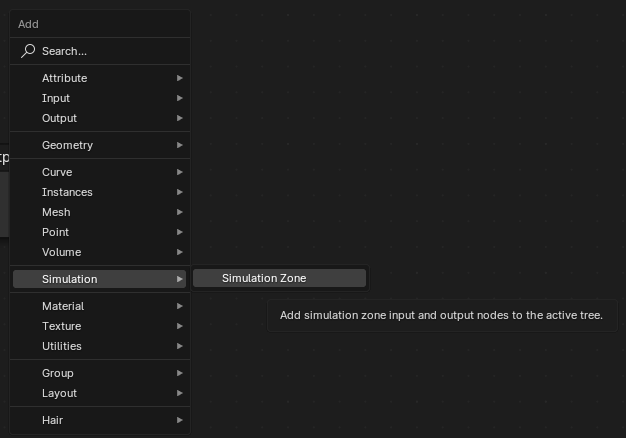
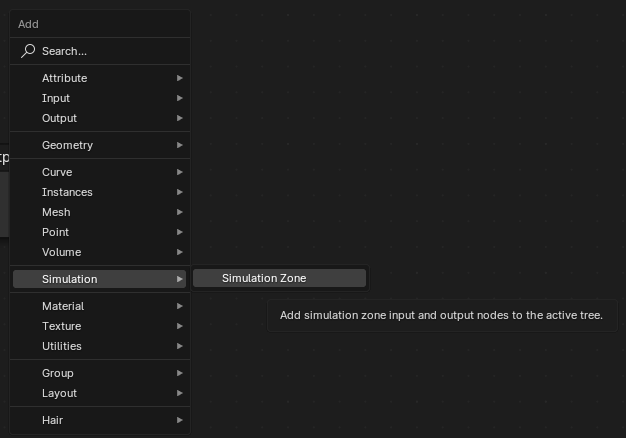
Simulation nodes in Geometry Nodes under Add > Simulation
Can Renderjuice support multiple simulations?
Can Renderjuice support multiple simulations?
Yes! The same instructions as above apply, but must be individually applied to each simulation.