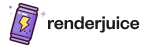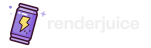Status: ✅ Fully Supported
Rigid body simulations are fully supported on Renderjuice and should work as expected out of the box 🎉 without much hassle. The key requirement is that you bake your rigid body simulations before uploading your scene. You can do this in two ways:- Bake to Keyframes: This converts the simulation into keyframes embedded within your .blend file.
- Bake All Dynamics: This creates a simulation cache that needs to be included with your .blend file when uploading.
Example Files
Below are two example .blend files demonstrating the correct and incorrect setup for rigid body simulations.Unbaked Example Incorrect ❌
Unbaked .blend file with rigid body simulation
Baked Keyframes Example Correct ✅
Baked .blend file with rigid body simulation
Baked Dynamics Example Correct ✅
Baked .blend file with rigid body simulation cache
Instructions
To use rigid body simulations with Renderjuice (and likely other render farms), you need to bake the simulation. There are two methods to do this:- Bake to Keyframes: This converts the simulation into keyframes embedded within your .blend file.
- Bake All Dynamics: This creates a simulation cache that needs to be included with your .blend file when uploading.
Baking to Keyframes or Baking Dynamics
- Bake to Keyframes
- Bake All Dynamics
1
Set Up Your Rigid Body Simulation
Create your scene with the rigid body simulation. This might involve adding rigid body physics to objects like the cube and monkey mesh and setting up the simulation settings as desired.
2
Bake to Keyframes
After setting up your simulation, you need to bake it to keyframes.
To bake the rigid body simulation to keyframes:
Select all the objects involved in the rigid body simulation.
Go to the Object menu at the top, navigate to 
Rigid Body > Bake To Keyframes.
In the pop-up dialog, set the frame range and baking options as needed, then click OK.
Baking Rigid Body Simulation to Keyframes
3
Save Your Scene
After baking, make sure to save your .blend file. The baked keyframes are now part of your scene.
4
Upload and Render
Upload your .blend file to Renderjuice and start your render. Since the simulation is baked to keyframes, it will render correctly on the farm.
Checklist
- Did you bake your rigid body simulation? Whether to keyframes or as a cache.
- Did you save your .blend file after baking? Ensure all changes are saved.
- If using an external cache, did you include the cache files when uploading?
- Are all necessary objects included in the bake? Only selected objects or those in the cache will have their simulations baked.
FAQ
Why do I need to bake rigid body simulations?
Why do I need to bake rigid body simulations?
Rigid body simulations in Blender are not automatically included when rendering on a render farm. This would be the same result if you were to transfer the file to anybody else’s computer!
Baking the simulation ensures that it can be rendered consistently across different environments. Whether you bake to keyframes or use a cache, this process ensures that the simulation behaves the same way on the render farm as it does on your local machine.
Can I use the 'Bake All Dynamics' option?
Can I use the 'Bake All Dynamics' option?
Yes, you can use the ‘Bake All Dynamics’ option to bake your simulations. If you do this:
- Internal Cache: Enable the Internal option in the Cache settings to pack the cache into your .blend file. You can then upload just the .blend file.
- External Cache: If the cache is stored externally, you need to include the cache files when uploading to the render farm. Zip the cache folder along with your .blend file.
Do I need to bake other types of simulations?
Do I need to bake other types of simulations?
For other simulations like fluid or smoke simulations, you need to cache and include the cache files when uploading to the render farm. Each simulation type has its own requirements. Refer to our documentation on Using Simulation Nodes with Renderjuice for more information.
Can I edit the simulation after baking?
Can I edit the simulation after baking?
- Baked to Keyframes: Once the simulation is baked to keyframes, you can edit the keyframes like any other animation data. If you need to make changes to the simulation settings, you’ll need to re-bake the simulation to update the keyframes.
- Baked All Dynamics: If you’ve baked the dynamics, you can clear the bake, make changes, and re-bake the simulation.
Which baking method should I use?
Which baking method should I use?
- Bake to Keyframes: This method embeds the animation directly into the .blend file without the need for additional cache files. It’s efficient and straightforward.
- Bake All Dynamics: Useful if you prefer to work with simulation caches. If you pack the cache internally, it simplifies the upload process. Choose the method that best fits your workflow.