




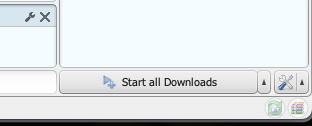
 This is available on all download spots so that you can grab every possible selection of frames you want. In the above diagram:
**(Label 1)** Download *all frames* of the complete set of outputs including different stereoscopy camera frames, composite node outputs, etc.
**(Label 2)** Download only the composite node outputs.
**(Label 3 and 4)** Download specific frames with more granular filters. You can specify frame ranges that you want to download and filter by camera, by composite node output, or together. You can also use the Nodes tab **(Label 4)** to filter *first* by the node output.
## Step by Step with Download Managers
This is available on all download spots so that you can grab every possible selection of frames you want. In the above diagram:
**(Label 1)** Download *all frames* of the complete set of outputs including different stereoscopy camera frames, composite node outputs, etc.
**(Label 2)** Download only the composite node outputs.
**(Label 3 and 4)** Download specific frames with more granular filters. You can specify frame ranges that you want to download and filter by camera, by composite node output, or together. You can also use the Nodes tab **(Label 4)** to filter *first* by the node output.
## Step by Step with Download Managers





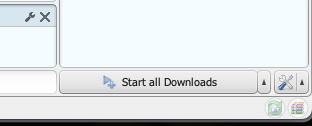

 ## Getting Started
Learn how to use Renderjuice to boost your render speeds by juicing up your renders!
## Getting Started
Learn how to use Renderjuice to boost your render speeds by juicing up your renders!
 **Or this?**
**Or this?**
 **Or when we only had a Slack channel that was used for rendering? I had to manually render every job that came in and figure out every edge case.**
**Or when we only had a Slack channel that was used for rendering? I had to manually render every job that came in and figure out every edge case.**
 **You probably don't remember when it was called JuiceRender and was only a wait-list in Late 2021.**
**You probably don't remember when it was called JuiceRender and was only a wait-list in Late 2021.**
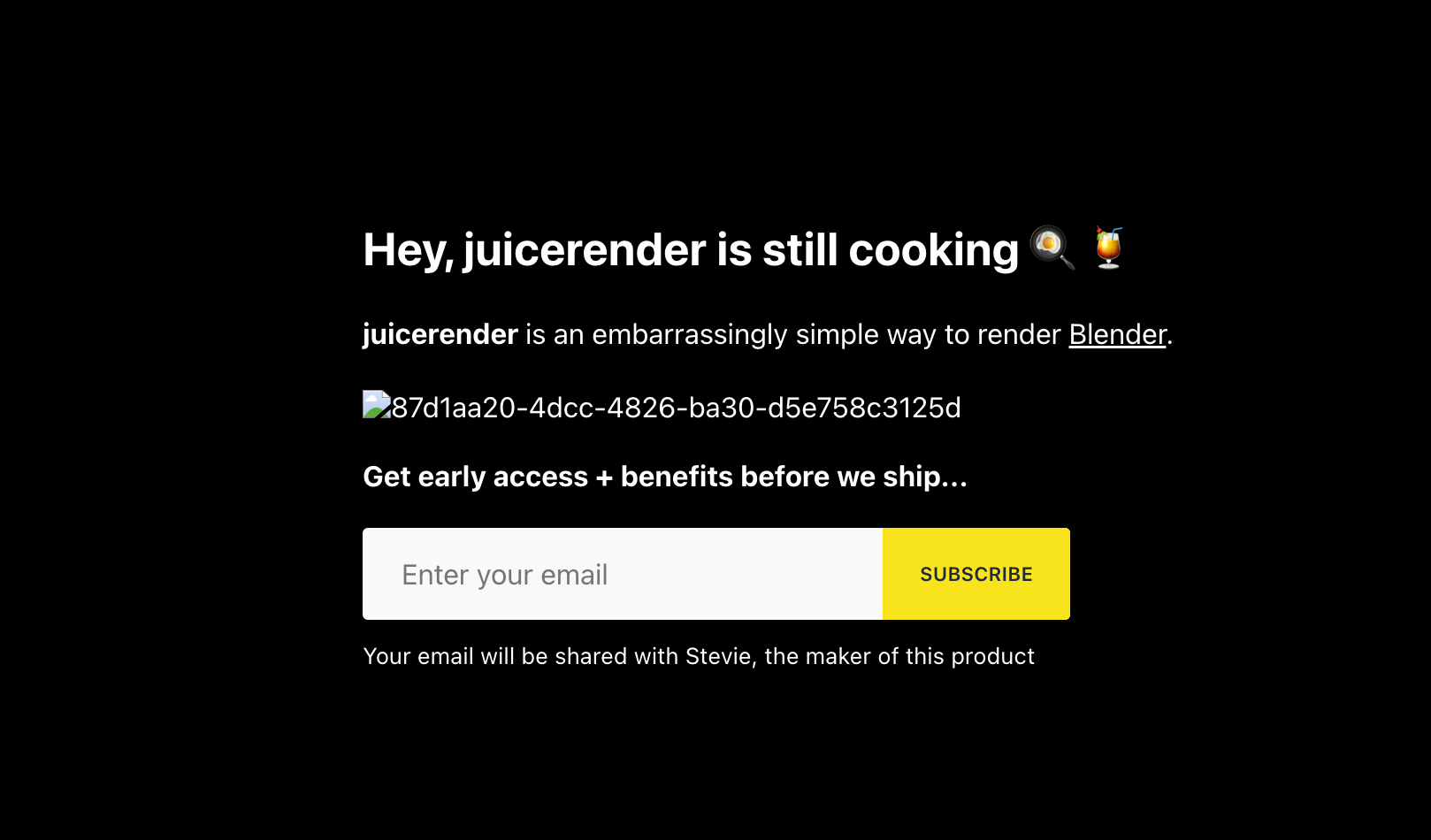 ## Thank you!
Believe it or not, it’s been many years since we started conceptualizing Renderjuice and architecting what is now Renderjuice. We’re pretty proud of how far we’ve come. We get feedback from people on how we are “enabling \
## Thank you!
Believe it or not, it’s been many years since we started conceptualizing Renderjuice and architecting what is now Renderjuice. We’re pretty proud of how far we’ve come. We get feedback from people on how we are “enabling \ You will be able to see how many minutes you’ve used in the current month and see how many minutes you have left. With our credit system minutes are *rolled over every month* with no caps on how many minutes you can hold on to. So when your meter reflects more than 100%, congrats, you’ve saved up enough to render more!
You will be able to see how many minutes you’ve used in the current month and see how many minutes you have left. With our credit system minutes are *rolled over every month* with no caps on how many minutes you can hold on to. So when your meter reflects more than 100%, congrats, you’ve saved up enough to render more!
 We’ve improved the experience on switching between plans as well and automated some core functionality internally for billing processes. This includes things that impact renders, particularly some edge cases where users are *about* to run out of credits and are unlikely to have enough minutes to finish the requested render.
## Render UI Improvements and Fixes
We’ve added a couple new statuses to the render upload wheel and smoothed out the loading experience so that uploading, validating, rendering, go smoother. There were a couple tiny edge case issues with large file uploads causing navigation to act a lil funky so we’ve fixed that.
# On-the-fly Customization of files, Better Blender Legacy Support, Storage Improvements
Source: https://docs.renderjuice.com/docs/product-updates/releases/enhanced-customization-and-blender-integration-5.3.0
This update allows users to adjust output format, resolution, samples, and frames-per-second settings without the need to re-upload their projects. Enhanced the external stats page for better insight and introduced a new Blender integration page showcasing recent updates and integration details.
**Renderjuice version 5.3.0 was released on January 3, 2025.**
## Key Summary
* Enhanced storage infrastructure for faster download of outputs in most scenarios.
* Improved time to boot speeds of render nodes.
* The validation phase is now skippable when re-rendering a file!
* You can now adjust output format, resolution, samples, and frames-per-second settings without the need to re-upload your project.
* New page [stats](https://www.renderjuice.com/stats) for keeping track of how we're doing internally in a transparent way.
* New page [blender](https://www.renderjuice.com/blender) for showcasing our integration with Blender.
* EEVEE rendering has been improved for older Blender versions `3.3` and below.
# New Documentation Website, Accelerated Speeds for ALL tiers, and more!
Source: https://docs.renderjuice.com/docs/product-updates/releases/new-documentation-website-accelerated-speeds-for-all-tiers-and-more!-1.6
New Documentation Portal, Accelerated Speeds for ALL tiers, Blender 3.6.8 support, preparations for Blender 4.x.x.
**Renderjuice 1.6 was released on February 29, 2024**
## Key Summary
* Improved stability and added support for Blender 3.6.8.
* Infrastructure improvements to handle upcoming Blender 4.x.x versions.
* Accelerated download and upload speeds now available for all subscription tiers.
**Summary:**
* New Documentation Portal
* Accelerated upload and download speeds are now offered on all subscription tiers.
* Stability Fixes
## New Documentation Portal
Renderjuice now has a new, easy to navigate, documentation portal at [https://www.renderjuice.com/docs](https://www.renderjuice.com/docs). We built Renderjuice to be as powerful as is needed by the user without complicating things. With that same philosophy, we built our documentation to be easy to navigate and read and most importantly, easy for us to update so that it always stays up to date!
## Accelerated Download and Upload Speeds for All
While we initially had launched accelerated download and upload speeds for pro tier users and above, given that our users are from all over the globe, we’ve decided that it’s best to allow everyone to have the benefit of the increased speeds. So accelerated speeds are now available to everyone! This was a trade-off for us between convenience and cost, but ultimately we saw some users in very-remote locations (from the US) with less-than-ideal network speeds and found that uploads and downloads was too slow not to offer this. Enjoy! 🎉
## Blender Version 3.6.8 and 4.x.x
With new Blender versions constantly being released, we’ve improved our infrastructure to handle new Blender versions far better and also added support for Blender 3.6.8. We also have our eyes on Blender 4.x.x, the upcoming EEVEE render engine and more so we’ve improved some internal processes and infrastructure to get ready.
# New “Validated” Status, Validation Phase Failover, Renderjuice App Version Update Process
Source: https://docs.renderjuice.com/docs/product-updates/releases/new-validated-status-validation-failover-renderjuice-app-update-process-2.5
New Validation Status
**Renderjuice 2.5 was released on April 3, 2024**
## Key Summary
* Improved validation phase with new "Validated" and "Validating" statuses for error-free file checking.
* Smoother transition from validation phase to rendering phase.
* More robust validation services with better handling of system failovers.
* Cleaned up old code, refactored existing code, and enforced better code conventions for improved performance.
## Better Validation Experience
The validation phase now as new “Validated” and “Validating” statuses that reflect when a file that has been uploaded to render has successfully been checked for any errors. During this process, we will provide logs that indicate if there’s anything important to take note of. For example, if you’re missing a texture and the platform believes it to be possibly important, we’ll let you know right in the app.
While we were already doing *some* of this previously, this experience should now be smoother and the transition from the validation phase to the rendering phase is a lot easier to work with.
We’ve improved the experience on switching between plans as well and automated some core functionality internally for billing processes. This includes things that impact renders, particularly some edge cases where users are *about* to run out of credits and are unlikely to have enough minutes to finish the requested render.
## Render UI Improvements and Fixes
We’ve added a couple new statuses to the render upload wheel and smoothed out the loading experience so that uploading, validating, rendering, go smoother. There were a couple tiny edge case issues with large file uploads causing navigation to act a lil funky so we’ve fixed that.
# On-the-fly Customization of files, Better Blender Legacy Support, Storage Improvements
Source: https://docs.renderjuice.com/docs/product-updates/releases/enhanced-customization-and-blender-integration-5.3.0
This update allows users to adjust output format, resolution, samples, and frames-per-second settings without the need to re-upload their projects. Enhanced the external stats page for better insight and introduced a new Blender integration page showcasing recent updates and integration details.
**Renderjuice version 5.3.0 was released on January 3, 2025.**
## Key Summary
* Enhanced storage infrastructure for faster download of outputs in most scenarios.
* Improved time to boot speeds of render nodes.
* The validation phase is now skippable when re-rendering a file!
* You can now adjust output format, resolution, samples, and frames-per-second settings without the need to re-upload your project.
* New page [stats](https://www.renderjuice.com/stats) for keeping track of how we're doing internally in a transparent way.
* New page [blender](https://www.renderjuice.com/blender) for showcasing our integration with Blender.
* EEVEE rendering has been improved for older Blender versions `3.3` and below.
# New Documentation Website, Accelerated Speeds for ALL tiers, and more!
Source: https://docs.renderjuice.com/docs/product-updates/releases/new-documentation-website-accelerated-speeds-for-all-tiers-and-more!-1.6
New Documentation Portal, Accelerated Speeds for ALL tiers, Blender 3.6.8 support, preparations for Blender 4.x.x.
**Renderjuice 1.6 was released on February 29, 2024**
## Key Summary
* Improved stability and added support for Blender 3.6.8.
* Infrastructure improvements to handle upcoming Blender 4.x.x versions.
* Accelerated download and upload speeds now available for all subscription tiers.
**Summary:**
* New Documentation Portal
* Accelerated upload and download speeds are now offered on all subscription tiers.
* Stability Fixes
## New Documentation Portal
Renderjuice now has a new, easy to navigate, documentation portal at [https://www.renderjuice.com/docs](https://www.renderjuice.com/docs). We built Renderjuice to be as powerful as is needed by the user without complicating things. With that same philosophy, we built our documentation to be easy to navigate and read and most importantly, easy for us to update so that it always stays up to date!
## Accelerated Download and Upload Speeds for All
While we initially had launched accelerated download and upload speeds for pro tier users and above, given that our users are from all over the globe, we’ve decided that it’s best to allow everyone to have the benefit of the increased speeds. So accelerated speeds are now available to everyone! This was a trade-off for us between convenience and cost, but ultimately we saw some users in very-remote locations (from the US) with less-than-ideal network speeds and found that uploads and downloads was too slow not to offer this. Enjoy! 🎉
## Blender Version 3.6.8 and 4.x.x
With new Blender versions constantly being released, we’ve improved our infrastructure to handle new Blender versions far better and also added support for Blender 3.6.8. We also have our eyes on Blender 4.x.x, the upcoming EEVEE render engine and more so we’ve improved some internal processes and infrastructure to get ready.
# New “Validated” Status, Validation Phase Failover, Renderjuice App Version Update Process
Source: https://docs.renderjuice.com/docs/product-updates/releases/new-validated-status-validation-failover-renderjuice-app-update-process-2.5
New Validation Status
**Renderjuice 2.5 was released on April 3, 2024**
## Key Summary
* Improved validation phase with new "Validated" and "Validating" statuses for error-free file checking.
* Smoother transition from validation phase to rendering phase.
* More robust validation services with better handling of system failovers.
* Cleaned up old code, refactored existing code, and enforced better code conventions for improved performance.
## Better Validation Experience
The validation phase now as new “Validated” and “Validating” statuses that reflect when a file that has been uploaded to render has successfully been checked for any errors. During this process, we will provide logs that indicate if there’s anything important to take note of. For example, if you’re missing a texture and the platform believes it to be possibly important, we’ll let you know right in the app.
While we were already doing *some* of this previously, this experience should now be smoother and the transition from the validation phase to the rendering phase is a lot easier to work with.
 ## More Robust Validation Services
The validation phase should also now handle system failovers better. While we try to maintain as high of an uptime as possible, it’s inevitable that things break. We’ve made recovery of this process more likely, so even if things go down, users won’t notice.
## Internal Codebase
While you and other users won’t likely notice this, we definitely do. We’ve cleaned up some old code that wasn’t going used, refactored some existing code particularly for our validation services, and enforced better code conventions via some automations ⚒️.
# Public Roadmap, New Feedback Module, On-Demand Credit System Enhanced
Source: https://docs.renderjuice.com/docs/product-updates/releases/public-roadmap-new-feedback-module-on-demand-credit-system-enhanced-2.2
🚀 Public feedback board implemented, new Studio plan with 150,000 minutes, improved pricing page, authentication and credit system optimizations.
**Renderjuice 2.2 was released on March 16 2024**
## Key Summary
* Improved render stability for early beta users who couldn't re-sign up or log in.
* Optimized the credit system for better performance.
* Added a public feedback board for feature requests and bug reports.
* Introduced a new "Studio Tier" plan with 150,000 minutes and faster GPU speeds.
* Updated pricing page to provide more current information and better context for new users.
## Public Roadmap & Feedback
In the spirit of our motto, “*No Render Fails Twice”*, we’ve implemented a public feedback board where you can submit feature requests, report bugs, and we can communicate back whether or not we’re working on them and notify you when they ship. The feedback page is available on the navbar on the bottom left and can be visited directly at [https://feedback.renderjuice.com](https://feedback.renderjuice.com/).
We’re still available directly in the chat bubble of course. Stop by and say hi 👋 or let us know if you need any help, we’re happy to provide guidance whenever and usually pretty quick to. The chat bubble and the feedback board are easy ways to get in contact with us, and we directly use these to prioritize internally. We even hop on video calls when users have issues that we think are critical to resolve, so don’t be shy to reach out when you need any help!
## More Robust Validation Services
The validation phase should also now handle system failovers better. While we try to maintain as high of an uptime as possible, it’s inevitable that things break. We’ve made recovery of this process more likely, so even if things go down, users won’t notice.
## Internal Codebase
While you and other users won’t likely notice this, we definitely do. We’ve cleaned up some old code that wasn’t going used, refactored some existing code particularly for our validation services, and enforced better code conventions via some automations ⚒️.
# Public Roadmap, New Feedback Module, On-Demand Credit System Enhanced
Source: https://docs.renderjuice.com/docs/product-updates/releases/public-roadmap-new-feedback-module-on-demand-credit-system-enhanced-2.2
🚀 Public feedback board implemented, new Studio plan with 150,000 minutes, improved pricing page, authentication and credit system optimizations.
**Renderjuice 2.2 was released on March 16 2024**
## Key Summary
* Improved render stability for early beta users who couldn't re-sign up or log in.
* Optimized the credit system for better performance.
* Added a public feedback board for feature requests and bug reports.
* Introduced a new "Studio Tier" plan with 150,000 minutes and faster GPU speeds.
* Updated pricing page to provide more current information and better context for new users.
## Public Roadmap & Feedback
In the spirit of our motto, “*No Render Fails Twice”*, we’ve implemented a public feedback board where you can submit feature requests, report bugs, and we can communicate back whether or not we’re working on them and notify you when they ship. The feedback page is available on the navbar on the bottom left and can be visited directly at [https://feedback.renderjuice.com](https://feedback.renderjuice.com/).
We’re still available directly in the chat bubble of course. Stop by and say hi 👋 or let us know if you need any help, we’re happy to provide guidance whenever and usually pretty quick to. The chat bubble and the feedback board are easy ways to get in contact with us, and we directly use these to prioritize internally. We even hop on video calls when users have issues that we think are critical to resolve, so don’t be shy to reach out when you need any help!

 ## New Studio Plan & More Descriptive Pricing Page
We’ve been lucky to not have to focus on marketing a lot so far, so we haven’t updated our pricing pages to match our improved speeds, and add better context for new users. Our pricing page should now reflect more current information and be easier to understand the different tiers.
We’ve been blown away by requests for even more minutes, so we’ve added a new “Studio Tier” that comes with a whopping 150,000 minutes and speeds of 30 (yes thirty!!) NVIDIA 3090 GPUs running at the same time.
For users who need even *more than the Studio plan* 😮, we’ve made it easier to reach out to us so we can help tailor make the best custom plan.
## Other Tiny Quality of Life Improvements
We’ve resolved some edge case authentication issues when users who signed up in early beta couldn’t re-sign up or log in.
We’ve done some optimizations on the credit system front.
# Render Edge Case Fixes, Credit System Improvements, UI Default Dark Mode, Quality of Life
Source: https://docs.renderjuice.com/docs/product-updates/releases/render-edge-case-fixes-credit-system-improvements-ui-default-dark-mode-quality-of-life-2.1
Render stability improvements, credit system enhancements, default dark mode UI, and internal error handling updates in this release 🚀
**Renderjuice 2.1 was released on March 12, 2024**
## Key Summary
* Improved render stability by enhancing retry logic on failure and fixing GPU shutdown issues.
* Enhanced the on-demand budget billing to address edge cases where users were running out of credits during renders, providing earlier notifications.
* Improved performance of the "rendered this month" section of the credits tab.
* Made dark mode the default UI theme, based on team preferences, while still allowing users to toggle to light mode.
* Fixed UI configuration issues, including dark mode/light mode toggling and nav bar toggling not being saved across sessions.
* Upgraded internal infrastructure to better handle error reporting during the validation phase, ensuring proactive issue resolution.
## Render Edge Case Fixes
We’ve improved render stability behind the scenes by improving our retry logic on failure. There were also a few edge cases where our GPUs were shutting down before reporting completion of rendering frames, so we’ve fixed that!
## Credit System Improvements
With the launch of our new credit system, it was destined that there were a few things we see that we can improve! We’ve fixed a few issues with the on-demand budget billing. There were edge cases when users were running out of credits during renders, so we’ve made that a bit more transparent by adding a few checks here and there and notifying users earlier on in the process.
This release also enhances the performance of the “rendered this month” section of the credits tab.
## New Studio Plan & More Descriptive Pricing Page
We’ve been lucky to not have to focus on marketing a lot so far, so we haven’t updated our pricing pages to match our improved speeds, and add better context for new users. Our pricing page should now reflect more current information and be easier to understand the different tiers.
We’ve been blown away by requests for even more minutes, so we’ve added a new “Studio Tier” that comes with a whopping 150,000 minutes and speeds of 30 (yes thirty!!) NVIDIA 3090 GPUs running at the same time.
For users who need even *more than the Studio plan* 😮, we’ve made it easier to reach out to us so we can help tailor make the best custom plan.
## Other Tiny Quality of Life Improvements
We’ve resolved some edge case authentication issues when users who signed up in early beta couldn’t re-sign up or log in.
We’ve done some optimizations on the credit system front.
# Render Edge Case Fixes, Credit System Improvements, UI Default Dark Mode, Quality of Life
Source: https://docs.renderjuice.com/docs/product-updates/releases/render-edge-case-fixes-credit-system-improvements-ui-default-dark-mode-quality-of-life-2.1
Render stability improvements, credit system enhancements, default dark mode UI, and internal error handling updates in this release 🚀
**Renderjuice 2.1 was released on March 12, 2024**
## Key Summary
* Improved render stability by enhancing retry logic on failure and fixing GPU shutdown issues.
* Enhanced the on-demand budget billing to address edge cases where users were running out of credits during renders, providing earlier notifications.
* Improved performance of the "rendered this month" section of the credits tab.
* Made dark mode the default UI theme, based on team preferences, while still allowing users to toggle to light mode.
* Fixed UI configuration issues, including dark mode/light mode toggling and nav bar toggling not being saved across sessions.
* Upgraded internal infrastructure to better handle error reporting during the validation phase, ensuring proactive issue resolution.
## Render Edge Case Fixes
We’ve improved render stability behind the scenes by improving our retry logic on failure. There were also a few edge cases where our GPUs were shutting down before reporting completion of rendering frames, so we’ve fixed that!
## Credit System Improvements
With the launch of our new credit system, it was destined that there were a few things we see that we can improve! We’ve fixed a few issues with the on-demand budget billing. There were edge cases when users were running out of credits during renders, so we’ve made that a bit more transparent by adding a few checks here and there and notifying users earlier on in the process.
This release also enhances the performance of the “rendered this month” section of the credits tab.
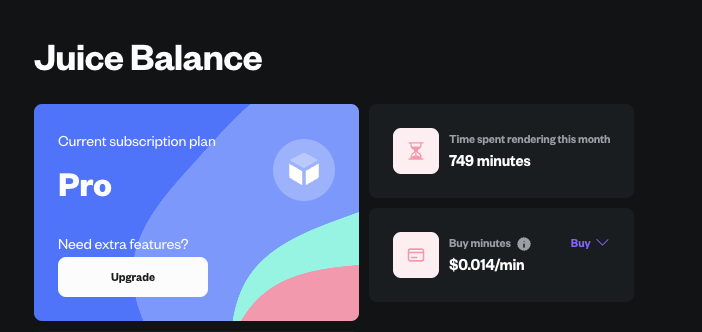 ## UI/UX Quality of Life
Dark mode 🌑 is now the default as opposed to light mode 🌕 by default! I asked around the team and turns out we’re all generally using dark mode to develop, so it’s only natural that the dark mode experience is slightly better than the light mode experience. The option is still available of course to toggle to light mode.
We’ve also fixed some issues with the UI configurations including dark mode / light mode toggling and nav bar toggling not being saved across sessions. It should now properly save your dark mode sessions as dark mode, and your nav bar should stay minimized if that’s where you left it on your computer. This won’t persist *across* computers, yet, but this should hopefully offer 80% of the ideal experience.
## UI/UX Quality of Life
Dark mode 🌑 is now the default as opposed to light mode 🌕 by default! I asked around the team and turns out we’re all generally using dark mode to develop, so it’s only natural that the dark mode experience is slightly better than the light mode experience. The option is still available of course to toggle to light mode.
We’ve also fixed some issues with the UI configurations including dark mode / light mode toggling and nav bar toggling not being saved across sessions. It should now properly save your dark mode sessions as dark mode, and your nav bar should stay minimized if that’s where you left it on your computer. This won’t persist *across* computers, yet, but this should hopefully offer 80% of the ideal experience.
 ## Internal Error Reporting
We’ve improved our internal infrastructure to better handle reporting errors during the validation phase. This is crucial as it helps us be proactive and get on issues fast! This is what we’re known for and we definitely don’t want to slow down as the system gets more complex.
# Rendering Improvements on Small Render Jobs on Renderjuice, Quality of Life Enhancements for Team
Source: https://docs.renderjuice.com/docs/product-updates/releases/rendering-improvements-on-small-render-jobs-on-renderjuice-quality-of-life-enhancements-for-team-2.6
Improved small job rendering speed, optimized internal render testing, and added new test cases for better user experience. 🚀
**Renderjuice 2.6 was released on April 8, 2024**
## Key Summary
* Improved rendering performance and boot times for small jobs, resulting in faster and smoother rendering experiences.
* Enhanced internal render testing with pixel by pixel comparisons to ensure accurate and expected results for users.
* Added new test cases, including the barbershop .blend demo file for EEVEE and similar files using OPTIX for denoising, to ensure the functionality of different rendering methods.
## Small Job Rendering Boot Times, Ease of Use
It’s quite typical for users who haven’t used Renderjuice a ton to render *very* small jobs, typically 1 frame or 1-10 frames. While we excel at bigger job renders, hundreds and thousands of frames, we hadn’t really optimized for the 1-10 frame case.
These smaller jobs should now render far more smoothly and should start faster and should now cost us internally less.
## Internal Render Testing
We previously built out our own render service that we call “shepherd”, the manager of our farm. Get it (haha?…). Nevermind.
This service is meant to do pixel by pixel comparisons of our renders to ensure that when we ship new software that users get what you expect back. This wasn’t utilized enough, so we’ve made it easier to use for our team and added some new test cases, including the famous barbershop .blend demo file for EEVEE and a few other similar files that used OPTIX for denoising. This way we can check that EEVEE is working just as well as CYCLES.
# Rendering, Rendering Blender Version Compatibility, Rendering with OPTIX, Rendering Determinism
Source: https://docs.renderjuice.com/docs/product-updates/releases/rendering-rendering-blender-version-compatibility-rendering-with-optix-rendering-determinism-2.3
Improved rendering stability and determinism in our latest release, resulting in significantly fewer issues and tickets related to rendering.
**Renderjuice 2.3 was released on March 22, 2024**
## Key Summary
* Improved rendering stability by implementing a new internal application that compares rendered images pixel by pixel.
* Enhanced compatibility by upgrading the system to ensure Blender build versions are better maintained.
* Implemented new code processes for automatic code checking.
* Restructured application to improve scalability and performance.
* Developed comprehensive test suites to quickly identify issues in new features.
* Streamlined internal render farm tooling for easier feature development.
* Addressed OPTIX denoising issues by using OPENIMAGEDENOISE (OIDN) as a fallback.
* Reduced rendering-related issues and tickets by more than half since the release.
* Improved validation phase with better status handling and transitions.
## Rendering, Rendering, Rendering
Our team has been on a bit of a rendering stabilization tear recently, and we’ve been adding a ton of improvements left and right. We increased general performance and handled a ton of edge cases. We want better determinism when rendering wherever, so *you* and all of our other users know what to expect when you use [renderjuice](https://renderjuice.com/). While we have a *very very* *strong* track record of rendering without issue, this is the crux of our product. So our focus has actually been on vastly improving its core capabilities for 3-4 months now behind the scenes. This is the public release of all of that work. Phew!
**Couple things we did:**
* We wrote a whole new internal application that actually renders a ton of Blender files for us and compares the results *pixel by pixel.* So that we *automatically* know when images don’t look correct.
* Similar, but slightly off renders, can happen when Blender build versions are not exactly the same. For example, if your `.blend` file was built in 3.6.8, but we use `3.6.9`. So we’ve vastly improved our system for better upkeep of Blender versions.
* We’ve introduced new internal code processes to auto-check code.
* Restructured big parts of the application to scale better and perform faster.
* We’ve written many many suites of tests that force us to immediately know when things are going awry in new features.
* New internal tooling so that we can run our *own* render farm much easier. We use this farm to develop new features for you!
* Improved how we handle denoising and investigated a couple tricky OPTIX denoising issues. We’ve unfortunately found that this is actually an NVIDIA driver bug and can’t do much about it, but wait. But we smoothly now force renders that must use OPTIX renders to use OPENIMAGEDENOISE (OIDN).
We’re pretty proud of this and hope you enjoy too. Since launching this (this was written post-release), we’ve seen issues and total number of tickets related to rendering get cut down in more than half. I might even risk saying we’re *very* stable now. Huge kudos to the team 🤝 . Please give them a shoutout whenever you’re chatting with them, they deserve it!
## Validation
The validation phase should be a bit smoother now, we’ve added a new status, and handled transitioning statuses better.
# Renders Page Improvements, General App Speed, Output File Names during Download
Source: https://docs.renderjuice.com/docs/product-updates/releases/renders-page-improvements-general-app-speed-output-file-names-during-download-2.4
Improved render page, faster app speed, and clearer output file names during download. UI enhancements, reduced bundle size, and better caching for improved responsiveness. Fixed sidebar issue and app styling.
**Renderjuice 2.4 was released on March 29, 2024**
## Key Summary
* Improved file naming for downloaded render outputs, matching the name of the .blend file.
* Enhanced performance and reduced load time for the application, resulting in over 30% improvement in time to first load.
* Implemented better caching strategies to make the app more responsive.
* Fixed an issue where the sidebar was not staying minimized or expanded.
* Improved application styling during the validation and booting phases, making it easier on users' eyes.
* Fixed a strange edge case where the website app styling was intermittently getting removed, caused by an upstream dependency in the codebase.
## Download File Output Names
When you used to download all render outputs from the application, the file names could end up being a little confusing, especially when you were rendering multiple scenes at the same time. The `zip` file output will now match the name of your `.blend` file so they’re easier to tell apart.
## App Load Performance, Renders Page, Navbar
The renders page where you can see all your jobs should now better handle proper naming, particularly when they’re long.
## Internal Error Reporting
We’ve improved our internal infrastructure to better handle reporting errors during the validation phase. This is crucial as it helps us be proactive and get on issues fast! This is what we’re known for and we definitely don’t want to slow down as the system gets more complex.
# Rendering Improvements on Small Render Jobs on Renderjuice, Quality of Life Enhancements for Team
Source: https://docs.renderjuice.com/docs/product-updates/releases/rendering-improvements-on-small-render-jobs-on-renderjuice-quality-of-life-enhancements-for-team-2.6
Improved small job rendering speed, optimized internal render testing, and added new test cases for better user experience. 🚀
**Renderjuice 2.6 was released on April 8, 2024**
## Key Summary
* Improved rendering performance and boot times for small jobs, resulting in faster and smoother rendering experiences.
* Enhanced internal render testing with pixel by pixel comparisons to ensure accurate and expected results for users.
* Added new test cases, including the barbershop .blend demo file for EEVEE and similar files using OPTIX for denoising, to ensure the functionality of different rendering methods.
## Small Job Rendering Boot Times, Ease of Use
It’s quite typical for users who haven’t used Renderjuice a ton to render *very* small jobs, typically 1 frame or 1-10 frames. While we excel at bigger job renders, hundreds and thousands of frames, we hadn’t really optimized for the 1-10 frame case.
These smaller jobs should now render far more smoothly and should start faster and should now cost us internally less.
## Internal Render Testing
We previously built out our own render service that we call “shepherd”, the manager of our farm. Get it (haha?…). Nevermind.
This service is meant to do pixel by pixel comparisons of our renders to ensure that when we ship new software that users get what you expect back. This wasn’t utilized enough, so we’ve made it easier to use for our team and added some new test cases, including the famous barbershop .blend demo file for EEVEE and a few other similar files that used OPTIX for denoising. This way we can check that EEVEE is working just as well as CYCLES.
# Rendering, Rendering Blender Version Compatibility, Rendering with OPTIX, Rendering Determinism
Source: https://docs.renderjuice.com/docs/product-updates/releases/rendering-rendering-blender-version-compatibility-rendering-with-optix-rendering-determinism-2.3
Improved rendering stability and determinism in our latest release, resulting in significantly fewer issues and tickets related to rendering.
**Renderjuice 2.3 was released on March 22, 2024**
## Key Summary
* Improved rendering stability by implementing a new internal application that compares rendered images pixel by pixel.
* Enhanced compatibility by upgrading the system to ensure Blender build versions are better maintained.
* Implemented new code processes for automatic code checking.
* Restructured application to improve scalability and performance.
* Developed comprehensive test suites to quickly identify issues in new features.
* Streamlined internal render farm tooling for easier feature development.
* Addressed OPTIX denoising issues by using OPENIMAGEDENOISE (OIDN) as a fallback.
* Reduced rendering-related issues and tickets by more than half since the release.
* Improved validation phase with better status handling and transitions.
## Rendering, Rendering, Rendering
Our team has been on a bit of a rendering stabilization tear recently, and we’ve been adding a ton of improvements left and right. We increased general performance and handled a ton of edge cases. We want better determinism when rendering wherever, so *you* and all of our other users know what to expect when you use [renderjuice](https://renderjuice.com/). While we have a *very very* *strong* track record of rendering without issue, this is the crux of our product. So our focus has actually been on vastly improving its core capabilities for 3-4 months now behind the scenes. This is the public release of all of that work. Phew!
**Couple things we did:**
* We wrote a whole new internal application that actually renders a ton of Blender files for us and compares the results *pixel by pixel.* So that we *automatically* know when images don’t look correct.
* Similar, but slightly off renders, can happen when Blender build versions are not exactly the same. For example, if your `.blend` file was built in 3.6.8, but we use `3.6.9`. So we’ve vastly improved our system for better upkeep of Blender versions.
* We’ve introduced new internal code processes to auto-check code.
* Restructured big parts of the application to scale better and perform faster.
* We’ve written many many suites of tests that force us to immediately know when things are going awry in new features.
* New internal tooling so that we can run our *own* render farm much easier. We use this farm to develop new features for you!
* Improved how we handle denoising and investigated a couple tricky OPTIX denoising issues. We’ve unfortunately found that this is actually an NVIDIA driver bug and can’t do much about it, but wait. But we smoothly now force renders that must use OPTIX renders to use OPENIMAGEDENOISE (OIDN).
We’re pretty proud of this and hope you enjoy too. Since launching this (this was written post-release), we’ve seen issues and total number of tickets related to rendering get cut down in more than half. I might even risk saying we’re *very* stable now. Huge kudos to the team 🤝 . Please give them a shoutout whenever you’re chatting with them, they deserve it!
## Validation
The validation phase should be a bit smoother now, we’ve added a new status, and handled transitioning statuses better.
# Renders Page Improvements, General App Speed, Output File Names during Download
Source: https://docs.renderjuice.com/docs/product-updates/releases/renders-page-improvements-general-app-speed-output-file-names-during-download-2.4
Improved render page, faster app speed, and clearer output file names during download. UI enhancements, reduced bundle size, and better caching for improved responsiveness. Fixed sidebar issue and app styling.
**Renderjuice 2.4 was released on March 29, 2024**
## Key Summary
* Improved file naming for downloaded render outputs, matching the name of the .blend file.
* Enhanced performance and reduced load time for the application, resulting in over 30% improvement in time to first load.
* Implemented better caching strategies to make the app more responsive.
* Fixed an issue where the sidebar was not staying minimized or expanded.
* Improved application styling during the validation and booting phases, making it easier on users' eyes.
* Fixed a strange edge case where the website app styling was intermittently getting removed, caused by an upstream dependency in the codebase.
## Download File Output Names
When you used to download all render outputs from the application, the file names could end up being a little confusing, especially when you were rendering multiple scenes at the same time. The `zip` file output will now match the name of your `.blend` file so they’re easier to tell apart.
## App Load Performance, Renders Page, Navbar
The renders page where you can see all your jobs should now better handle proper naming, particularly when they’re long.
 We noticed the app payload was quite heavy for the frontend, so we’ve reduced bundle size by a couple points, but also drastically reduced the time to load for the application (>30% improvement in time to first load).
The UI was also sending off a ton of requests that were unnecessary, so we’ve implemented some better caching strategies to make the app far more responsive on your end!
We fixed an edge case where the sidebar was not staying minimized or expanded.
## App Styling
We improved the look of the application during the *validation* phase and the *booting* phase, so it’s a bit easier on our users’ eyes. We’ve also cleaned our code structure a little bit, so that we can ship some upcoming features 😉.
We fixed a strange edge case where the website app styling was getting removed out intermittently. It turns out the cause was one of our upstream dependencies in the codebase, so we’ve fixed that!
# Storage Expiry - Making way for something great.
Source: https://docs.renderjuice.com/docs/product-updates/releases/storage-expiry-5.4
Storage Expiry, and more!
**Renderjuice 5.4 was released on January 7, 2025**
We just shipped out a new update in v5.4.1 that puts a time expiry on storage of files. This means renders older than 30 days will not be accessible. This might mostly seem like downside, but the rendering infrastructure was never intended to be used as cloud storage - but... we have our eyes set on shipping some new things to help make that happen 😉 👀, but you know, in a much much better way.
### What you should know:
We noticed the app payload was quite heavy for the frontend, so we’ve reduced bundle size by a couple points, but also drastically reduced the time to load for the application (>30% improvement in time to first load).
The UI was also sending off a ton of requests that were unnecessary, so we’ve implemented some better caching strategies to make the app far more responsive on your end!
We fixed an edge case where the sidebar was not staying minimized or expanded.
## App Styling
We improved the look of the application during the *validation* phase and the *booting* phase, so it’s a bit easier on our users’ eyes. We’ve also cleaned our code structure a little bit, so that we can ship some upcoming features 😉.
We fixed a strange edge case where the website app styling was getting removed out intermittently. It turns out the cause was one of our upstream dependencies in the codebase, so we’ve fixed that!
# Storage Expiry - Making way for something great.
Source: https://docs.renderjuice.com/docs/product-updates/releases/storage-expiry-5.4
Storage Expiry, and more!
**Renderjuice 5.4 was released on January 7, 2025**
We just shipped out a new update in v5.4.1 that puts a time expiry on storage of files. This means renders older than 30 days will not be accessible. This might mostly seem like downside, but the rendering infrastructure was never intended to be used as cloud storage - but... we have our eyes set on shipping some new things to help make that happen 😉 👀, but you know, in a much much better way.
### What you should know:
**Your render is being uploaded to our servers.** This is a one-time step.
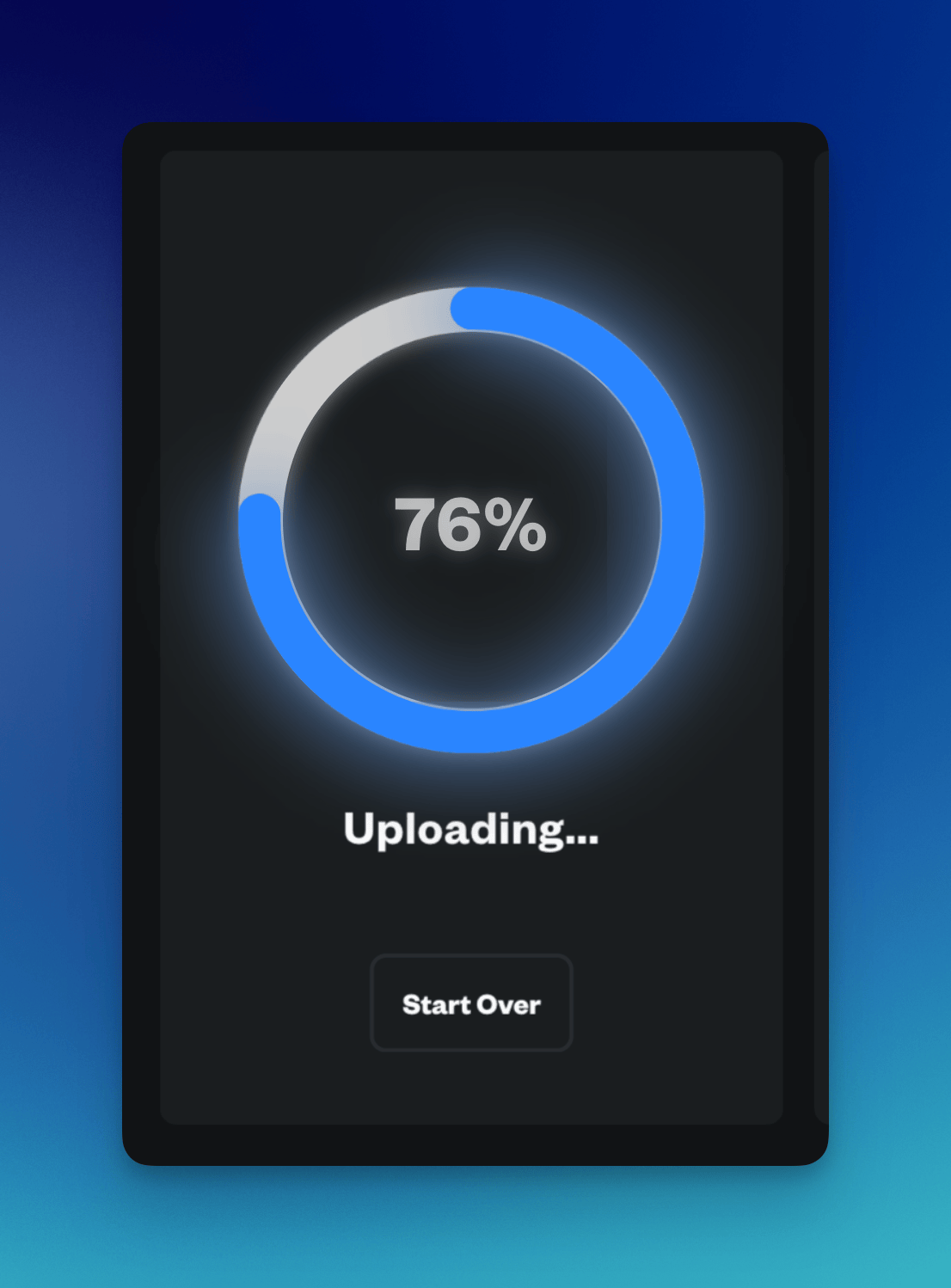
**Your render is being validated.** Here we're checking conditions and analyzing your files to ensure they have the best and fastest render possible. We'll let you know if we think something might be missing, such as a texture, or a link, etc.

**Your file is being rendering at warp speeds 🌌** We're off to the races! This is where you relax and let Renderjuice do its thing or you can download them as they finish live.

**Your render is complete!** You can download your frames all at once including any extra outputs. Drop us feedback by hitting the smiley faces, they help us out and we'll probably reach out ASAP in the case of any issues.

 3. Once uploaded, you can see your add-on in the list of uploaded add-ons in the **Add-ons** page. Wait for it to finish validating before using it in a render job.
3. Once uploaded, you can see your add-on in the list of uploaded add-ons in the **Add-ons** page. Wait for it to finish validating before using it in a render job.

 4. In the **Add-ons** section, you can select the add-on you uploaded to use.
4. In the **Add-ons** section, you can select the add-on you uploaded to use.
 5. Click **Continue** to **validate** your scene and start your **render** 🎉.
5. Click **Continue** to **validate** your scene and start your **render** 🎉.


 ## FAQ
## FAQ
 ## Example Files
Below are example `.blend` files demonstrating the correct and incorrect setups for fluid simulations.
## Example Files
Below are example `.blend` files demonstrating the correct and incorrect setups for fluid simulations.
 In this diagram we point out the following:
1. the `//` is Blender's way of saying "relative to the current file", you may either type in your path here using `//my-cache-folder-name` or use the folder icon to navigate to the cache location. If you have a drive like `C:\` or `D:\` here you've not set the path correctly and it is still absolutely linked.
2. Click on **Free All** and **Bake All** to bake the simulation.
3. You can use the folder icon to navigate to the cache location (which we elaborate on below).
In this diagram we point out the following:
1. the `//` is Blender's way of saying "relative to the current file", you may either type in your path here using `//my-cache-folder-name` or use the folder icon to navigate to the cache location. If you have a drive like `C:\` or `D:\` here you've not set the path correctly and it is still absolutely linked.
2. Click on **Free All** and **Bake All** to bake the simulation.
3. You can use the folder icon to navigate to the cache location (which we elaborate on below).





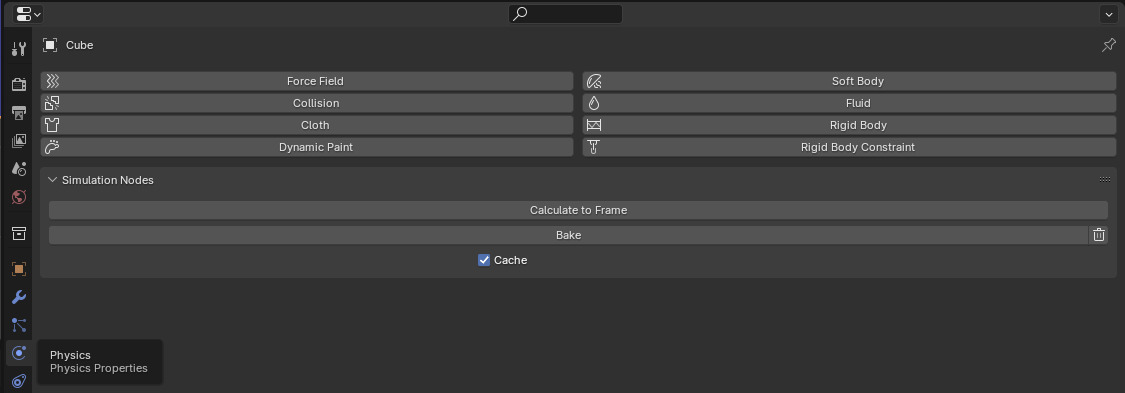
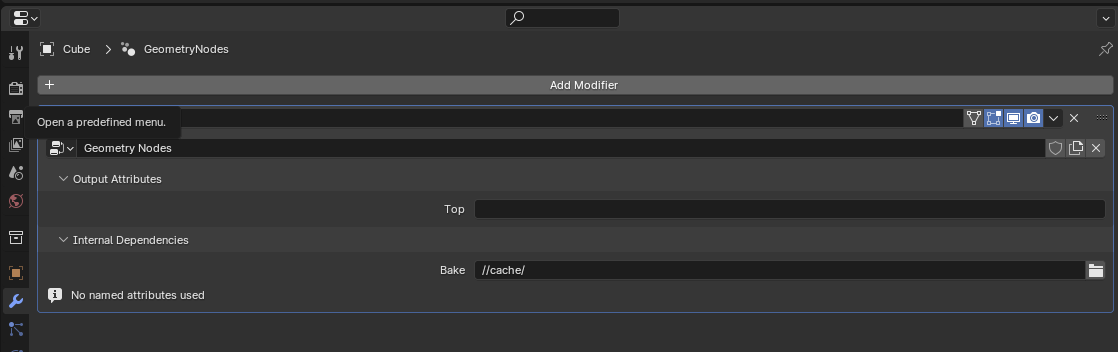
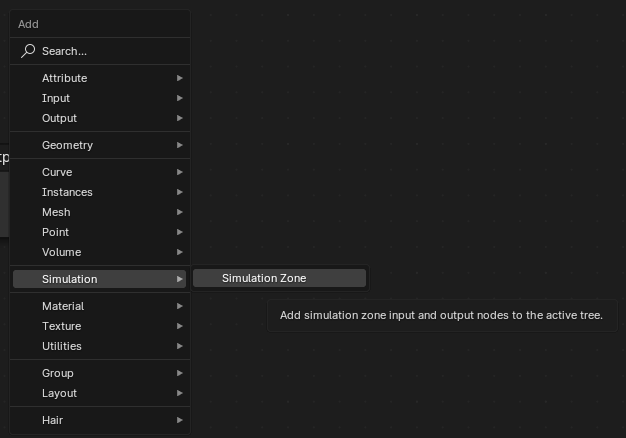 These will correspond to Simulation Input and Simulation Output nodes. All other geometry nodes, to our knowledge, will work out of the box.
These will correspond to Simulation Input and Simulation Output nodes. All other geometry nodes, to our knowledge, will work out of the box.
 ## What happens if I run out of GPU minutes while rendering?
When your GPU minutes are used up, your render will be temporarily suspended, but all outputs rendered until that point will be preserved.
Not to worry, you can either...
1. Upgrade your subscription plan.
2. Purchase additional GPU minutes.
## What happens if I run out of GPU minutes while rendering?
When your GPU minutes are used up, your render will be temporarily suspended, but all outputs rendered until that point will be preserved.
Not to worry, you can either...
1. Upgrade your subscription plan.
2. Purchase additional GPU minutes.
 Once you have enough GPU minutes to continue, you can resume your render from where it left off.
{/*
Once you have enough GPU minutes to continue, you can resume your render from where it left off.
{/*